1 make sure you have docker service pre-installed on your VPS
The following example is using https://labs.play-with-docker.com/ to show all the commands you will needed.
2 install MySQL DB
Before deploying Drupal with Docker, you need to install a database. You can choose MySQL as the database. If you have already installed MySQL locally, you can skip this step. The following command uses Docker to start a MySQL database.
docker run --network host -e MYSQL_ROOT_PASSWORD=Password1234! \
-v /etc/mysql/data:/var/lib/mysql \
-v /etc/mysql/conf.d:/etc/mysql/conf.d \
--name mysql \
-d mysql:latest
3 install Drupal docker
After the database is deployed and started, deploy Drupal and execute the following command to run the container directly. In order to facilitate database connection, specify the host network:
docker run --network host --name my-drupal -d drupal:latest
4 Using browser to access your Drupal site
After waiting for Docker to start, type docker ps to see the running Drupal container and the MySQL container :
After the installation is running, access port 80 in the browser and you will see the Drupal installation interface. Drupal has been successfully deployed, installed and started. Next, we will continue to install the ngrok tool, complete remote access, and then configure Drupal.
Next, in the database settings, select MySQL database as the database type, then enter the database name (can be customized), then fill in the database username, default: root, then fill in the database password, then open the advanced options, fill in the Linux device LAN IP address for the host parameter (indicates connection to the local database). After filling in, click the button at the bottom save and continue
Then wait for the installation to complete
After the installation is complete, we can successfully see the Drupal interface and use ngrok’s public domain name. You don’t need to buy a cloud server yourself to publish it to the public network for access. For subsequent Drupal gameplay, you can refer to the official documentation for learning!
Self Hosted Docker Installation Pre-requirements
Free resources you might need to complete this docker project:
Pre-installed services:
- Docker,
- apt update
- apt install docker.io
- apt install docker-compose
- apt upgrade docker.io
- mkdir /root/data/docker_data/<docker_name>
- Docker-Compose (Using Ubuntu OS for the commands)
- Docker-compose down
- Optional command : use following command to backup your Docker data. You might need to change your folder name based on your docker configuraiton
- cp -r /root/data/docker_data/<docker_name> /root/data/docker_data_backup/<docker_name>
- docker-compose pull
- docker-compose up -d
- docker image prune
- Portainer (Optional)
- docker volume create portainer_data
- docker run -d -p 9000:9000 –name portainer –restart always -v /var/run/docker.sock:/var/run/docker.sock -v portainer_data:/data portainer/portainer-ce:latest
- Install some applications: apt install wget curl sudo vim git (Optional)
- aapanel with Nginx (Optional)
- Nginx Proxy Manager (Optional)
- Install screen (Optional)
- Install screen (Depends on the Linux Distribution if it came pre installed or not) : yum install screen
- Initiate a Screen : screen or screen -S <screen name> <command to execute>
- Detach from the screen : “CTRL+A,D” not “CTRL+A+D”
- List all the screen currently working : screen -ls
- Reattach to a screen : screen -r <session number> or screen -r <screen name>
- Kill specific screen: screen -X -S <screen name> quit
- Kill all screens : pkill screen
Monitoring Usage, especially for disk usage
Remove Docker and Related folders
- docker stop <Docker Name> # stop the docker but not remove anything.
- docker rm -f <Docker Name> # remove speficic container, but will not delete mapped volumes
- rm -rf /root/data/docker_data/<Docker Mapped Volumns> # remove all mapped volumes
Restrick Journal Log File Size:
- journalctl –vacuum-size=100M
- Limit it to 25M:
nano /etc/systemd/journald.conf
SystemMaxUse=25M
systemctl restart systemd-journald.service
or
sudo bash -c 'echo "SystemMaxUse=100M" >> /etc/systemd/journald.conf'
sudo systemctl restart systemd-journaldEnable IPv6 and Limit Log File Size (Ubuntu)
Special command to cleans all logs and you don’t need to stop the containers.
sudo sh -c 'truncate -s 0 /var/lib/docker/containers/*/*-json.log'
Add customized self defined IPv6 address segment to enable container’s IPv6 fucntion. And limit log file’s size and numbers in case log file to fill all hard drive’s space.
cat > /etc/docker/daemon.json << EOF
{
"log-driver": "json-file",
"log-opts": {
"max-size": "20m",
"max-file": "3"
},
"ipv6": true,
"fixed-cidr-v6": "fd00:dead:beef:c0::/80",
"eixperimental":true,
"ip6tables":true
}
EOFIf there is any error, or IPv6 part might not work in the platform you might want to change it to list:
cat <<EOF > /etc/docker/daemon.json { "live-restore": true, "storage-driver": "overlay2", "log-opts": { "max-size": "10m" } } EOF
systemctl restart dockerLimit number of log files:
cat /etc/logrotate.d/rsyslog
/var/log/syslog
/var/log/mail.info
/var/log/mail.warn
/var/log/mail.err
/var/log/mail.log
/var/log/daemon.log
/var/log/kern.log
/var/log/auth.log
/var/log/user.log
/var/log/lpr.log
/var/log/cron.log
/var/log/debug
/var/log/messages
{
rotate 4
weekly
missingok
notifempty
compress
delaycompress
sharedscripts
postrotate
/usr/lib/rsyslog/rsyslog-rotate
endscript
}
You can change 4 to some other value, such as 1, so that only one file is stored.
Deploy it through Free Web Hosting Service
https://x10hosting.com/
Related post:
Just an email, and no more information required. Standard process as other popular free hosting providers.
Basic:
|
|
x10 Free |
|
Control Panel |
DirectAdmin |
|
Databases |
2 |
|
Email Addresses |
3 |
|
Disk Space |
500MB Initial (Free Upgrades) |
|
Domains |
3 |
|
Support |
Self and Community Support |
|
Cost |
Always Free |
Extensive :
Storage Space:500 MB (can be increased after 7 days)
Inode (File and Folder) Count:50,000 Inodes
Max File Size:10 MB
Bandwidth:Unmetered
MySQL Databases:2
FTP Accounts:3
Domains:2
Subdomains:2
Domain Pointers:1
Email Addresses:3
Features:Softaculous auto installer, PHP version select
Cost:Free!
1 Create your first service. You will be only able to create one service.
Infinity Free services are limited to 1 per account and this account already has 1 active.
One should be enough for your small project. You always can use another email to get youself another account to play with it if needed.
2 Hosting Control Panel
Create a new subdomain or add a new custom domain:
Add an A record from your domain registrar website (in my case, it is Cloudflare) based on the information gives on the above service page
Add new domain into your service.
3 Dashboard
4 Generate SSL certificate
Generate your SSL certificate for your website
5 Install Drupal
5 Drupal Web Site
Videos
YouTube video:
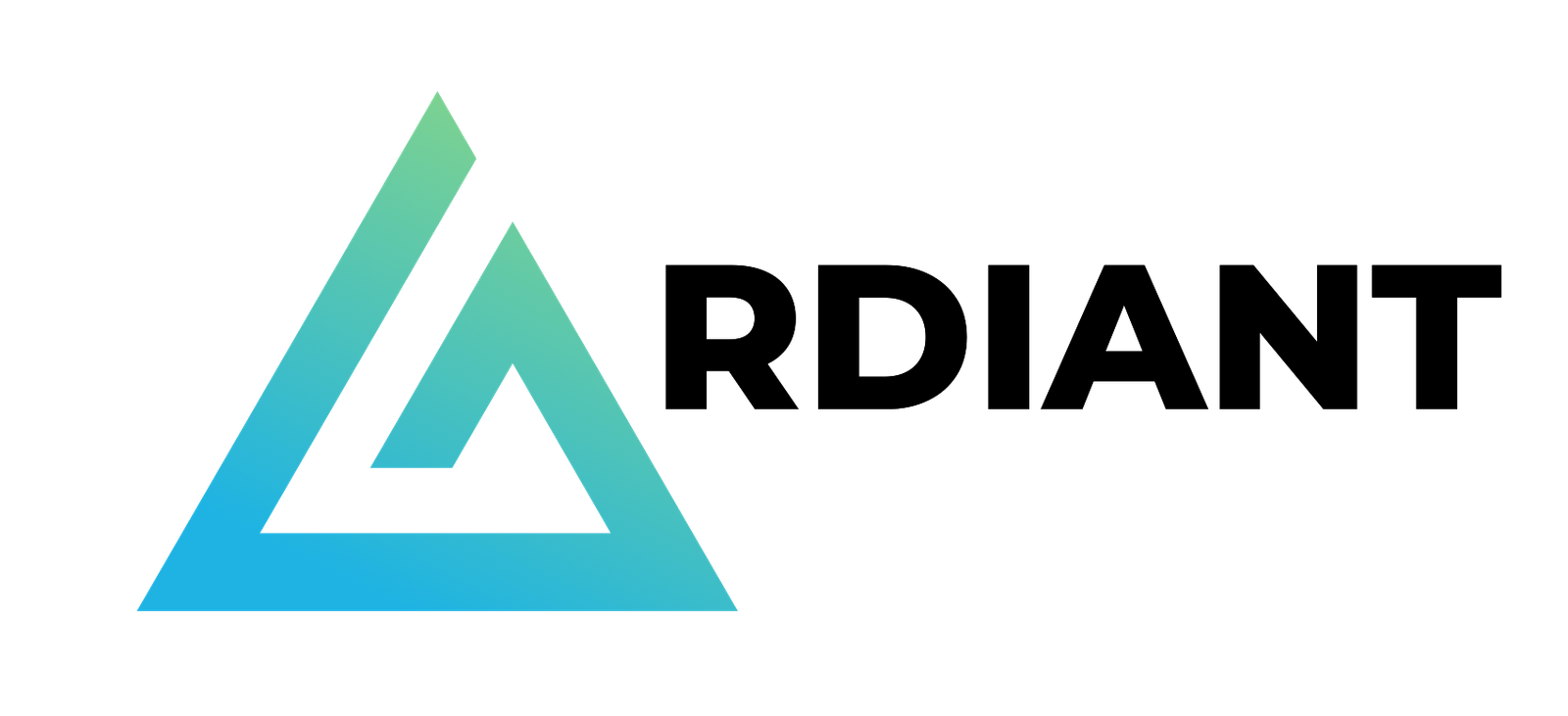
![[5 Mins Docker] Deploy Free Drupal CMS System – 51 Security [5 Mins Docker] Deploy Free Drupal CMS System – 51 Security](https://i3.wp.com/images.cpolar.com//img/image-20231010103211359.png?w=1200&resize=1200,0&ssl=1)

















