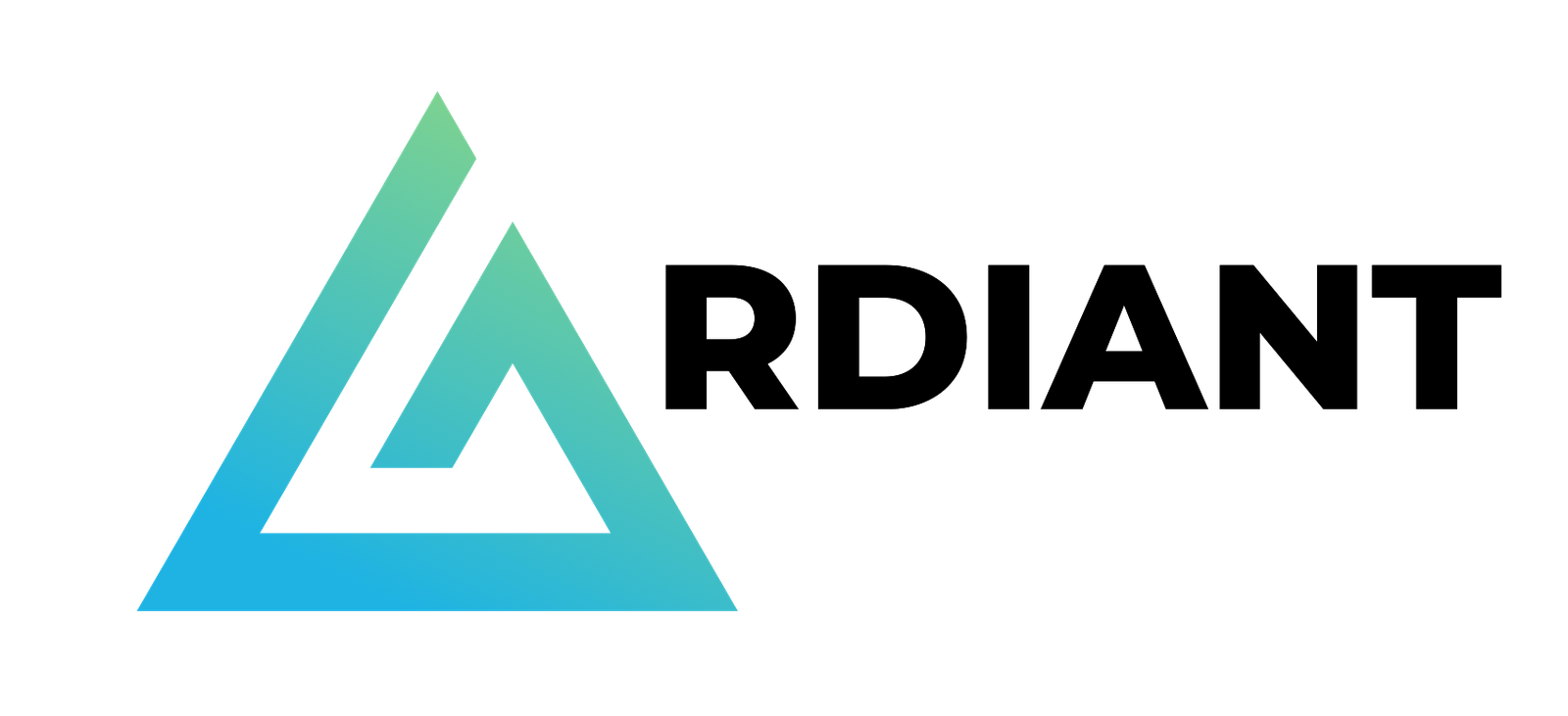To the chagrin of many users who rely on Google Analytics for valuable insights into their website’s performance, Google Analytics 4 (GA4) doesn’t have the same fan-favorite “Views” feature that Universal Analytics (UA) has. This change has left some wondering how to achieve the same level of detailed analysis and user interaction tracking they were accustomed to.
But the good news is that a “new” feature in GA4, called “Data Streams,” has effectively replaced UA’s Views while offering much of the same functionality—and more! This enhancement is part of Google’s effort to provide more comprehensive customer insights and improve user experience by leveraging enhanced measurement capabilities powered by Google Cloud.
Here, we’re talking all about the key differences between UA’s Views and GA4’s Data Streams, important standard GA4 reports that can provide detailed insights into user interaction and how to create a custom report in GA4 to gain actionable insights.
Universal Analytics Views vs. GA4 Data Streams
In Universal Analytics, the “Views” feature provides users with configurable settings to change how data from a particular Google Analytics property is filtered and processed. By tweaking these settings in your Google Analytics account, you can change how data is presented to give you a clearer view of what’s happening on your website or app. Views have become a beloved feature of UA because they’re useful for analyzing metrics like pageviews and events in different ways without affecting the raw data that has been collected. This provides valuable insights into user behavior and helps in making data-driven decisions.
Think about it like this: You have a pair of magic sunglasses that, by changing the tint of the lens, you can see the world differently. The world is the same no matter the color of the tint, but how you’re seeing it is completely different. Similarly, different Views in UA allow you to focus on specific aspects of your data, such as user interaction from multiple locations or user engagement on mobile app screens, enhancing your understanding of the customer journey.
To bring it back to reality, here’s how it actually works: You could set it up in a way where one view includes all website traffic, another view filters out internal traffic and a third view only includes traffic from a specific geographical region. This flexibility allows for comprehensive customer insights and actionable insights tailored to your specific needs.
Now, what about “Data Streams” in GA4?
In Google Analytics 4, the concept of “Views” is replaced with “Data Streams” and “Reporting Views.” Each Data Stream represents different data sources or platforms that send information to a GA4 property, such as your website, mobile app or other digital platforms. This aligns with Google’s move towards enhanced measurement and tracking across multiple platforms, providing a more holistic view of your user engagement.
It’s important to note that we’re not talking about a page view—that’s a particular metric in and of itself, representing a single instance of a page being loaded. Here, “views” means different ways to view or look at data. A UA view, in times past, represented the tint of the sunglass lens from that previous imaginative example we shared. A GA4 view, now called a “Data Stream” or “Custom Report,” is nearly the same thing but with added capabilities for enhanced measurement and deeper insights into user interaction and pageview data.
With that in mind, here’s a quick look at the similarities and differences between the two:
Data Streams (GA4)
Data Streams in GA4 serve a similar purpose to Views in Universal Analytics. Each Data Stream represents different data sources or platforms that send information to a GA4 property. For example, you might have separate data streams for your website, mobile app and backend server. This allows you to collect pageview events, screen class data from mobile app screens and other events, providing comprehensive customer insights across multiple platforms. By integrating data from multiple locations, GA4 empowers you with valuable insights into your users’ behavior and interaction patterns.
Reporting Views (UA)
Reporting Views in GA4 are similar to Universal Analytics’ views, but they serve a slightly different function. You can create customizable views of your data within the GA4 interface for different analysis purposes, allowing you to filter, segment and customize your data analysis without altering the raw data collected by the property. This is crucial for gaining actionable insights and enhancing user experience by understanding engaged sessions and the customer journey.
While the terminology and some functionalities have changed in GA4, the core concept of segregating and analyzing data differently is still present. The transition to GA4 also introduces new tools like Looker Studio and Data Studio for visualizing your data, further powering insights into user interaction and helping you make data-driven decisions.
Important Default Reports in GA4
In Google Analytics 4, it’s not all about creating custom data streams, although you can. There are also pre-built or default views, called “reports,” that provide valuable insights into various aspects of user behavior, acquisition, engagement and outcomes without the need to configure it yourself. These GA4 reports are designed to enhance measurement and provide actionable insights into your website or app’s performance.
While GA4 is highly customizable, these standard reports, as they’re officially called, can help you quickly access essential analytics data from engaged sessions with your property. By leveraging these reports, you can gain comprehensive customer insights that inform your marketing strategies and improve user experience. Here are a handful of the standard views you can access in no time at all:
- Real-time: This report shows you the real-time activity that’s happening on your website or app, such as active users, events, conversions and other engagement metrics. It provides immediate insights into user interaction and can be particularly useful during high-traffic periods or social media campaigns.
- Monetization: If you’re tracking e-commerce or in-app purchases, the Monetization report provides data on revenue, transactions, conversion rates and other metrics concerning website-based revenue. This report helps you understand how your monetization strategies are performing and where you might gain valuable insights to optimize.
- Acquisition: The Acquisition report provides insights into how users are finding and accessing your website or app. It includes data on traffic sources, campaigns, referrals and user acquisition metrics. By analyzing this report, you can identify which channels are most effective in driving traffic and engaged sessions.
- Engagement: The Engagement report helps you understand how users are engaging with your content by showcasing metrics like session duration, page views, bounce rate and events. This includes pageview data and pageview events, which are crucial for understanding user behavior and user interaction on your site.
- Retention: With the Retention report, you can learn how well you’re retaining users over time because it provides insights into user churn rates, cohort analysis and other retention metrics. Understanding the customer journey and user engagement over time allows you to enhance user experience and foster loyalty.
- User Explorer: This report provides detailed information about individual users, including their behavior, demographics and acquisition sources. It offers comprehensive customer insights by analyzing how users interact with your website or app across multiple sessions and touchpoints.
Subscribe to
The Content Marketer
Get weekly insights, advice and opinions about all things digital marketing.
Thanks for subscribing! Keep an eye out for a Welcome email from us shortly. If you don’t see it come through, check your spam folder and mark the email as “not spam.”
Creating Custom Reports in GA4
Alright, now on to creating custom reports in GA4 that, as much as possible, harken back to the darling days of Views in UA.
Before generating custom reports, there are a few housekeeping items that you need to complete beforehand. If you’re a seasoned GA4 user, you likely already have most, if not all, of these parameters set up in your Google Analytics account. If you don’t, start here:
- Make sure you have properly set up your GA4 instance, including linking it to Google Search Console for enhanced measurement capabilities.
- Ideally, you should also set up all events you wish to track, such as pageview events, screen class events in mobile app screens or specific user interactions.
- Ensure that all of your data streams are connected, whether from your website, mobile app or other platforms. This will help in collecting comprehensive customer insights across multiple locations.
Completing these items will ensure more accurate data collection, so we highly recommend setting these up ahead of time.
When you’re ready to create a custom report in GA4, follow these steps:
1. Create a Standard Report
Before getting into any sort of customization, you’ll need to start with one of the standard reports that we mentioned earlier: real-time, monetization, acquisition, etc. From there, you’re able to configure settings to tweak how the data is presented. This allows you to focus on the metrics that provide the most valuable insights for your business.
For the sake of example, let’s start with monetization (because money is good. Evil? Both?).
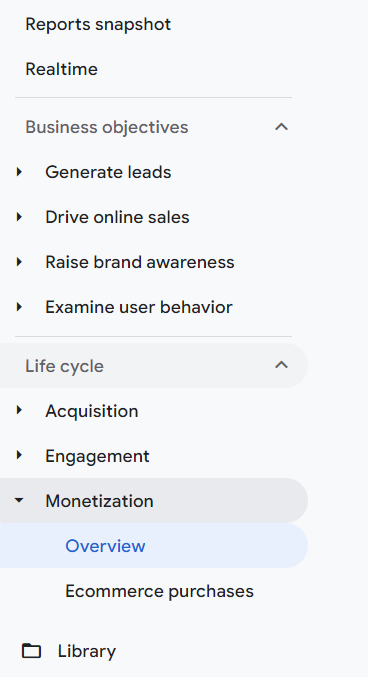
2. Click “Customize Report”
Note: This option is only visible if you have editor or administrator permissions in your Google Analytics account, so make sure to acquire one or both of those if you don’t already have them.
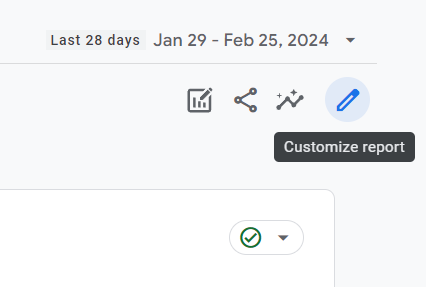
3. Customize the Elements of Your Report and Apply Data Filters
Different data filters are available for different reports. For Monetization, pre-made summary cards include:
- Total revenue.
- First-time purchasers.
- Average purchase revenue per user.
- And many, many more.
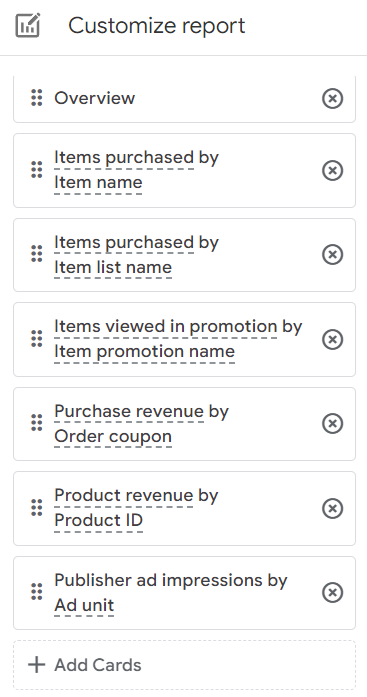
For comparison, if you choose engagement, you’d see user engagement metrics such as new users, total users, engagement rate, unique users, unique pageviews and multiple page views.
Select which you’d like to see and hit “Apply.”
Next, there are various customizations to choose from that can further tailor your custom report. You’re able to:
- Choose different dimensions, such as device category, geographic location or traffic source.
- Change metrics to focus on specific events or pageview data.
- Change filters to segment your data, like isolating user interactions from specific social media channels.
- Customize charts to visualize data in a way that best suits your analysis needs.
- Custom summary cards to highlight key performance indicators at a glance.
For advanced visualization and reporting, you can also integrate GA4 with Looker Studio (formerly known as Data Studio) to create interactive dashboards that provide actionable insights.
4. Save the Report
When you’re done, make sure to save the custom report so you can access it later. Saving your customizations ensures that you can consistently monitor the metrics that matter most, without having to reconfigure settings each time.
While Views in UA may have been more straightforward, especially for new users, the customization of reports in GA4 allows you to build them out in such a way that only the data that matters most to you and your business is visible. This level of customization is critical for powering insights and improving the user experience by focusing on key aspects of the customer journey.
After you’ve saved your custom reports, you can add them to Collections—a GA4 feature that compiles all of your custom reports for easy access. This helps you stay organized and makes it easier to share insights with your team.
Get Your Custom Reports On
While GA4’s Data Streams and Reports aren’t entirely the same as Views from UA, with a little elbow grease, you can customize them to a point that’s reminiscent of that classic feature that provides all the same great insights you’re used to seeing. By leveraging the enhanced measurement capabilities and utilizing the new features, you can gain even more valuable insights into your users’ behavior and the overall user experience.
Whether you are tracking events from multiple locations, analyzing pageview data or studying user interaction on mobile app screens, GA4’s flexibility allows you to tailor your analytics to your specific needs. With tools like Looker Studio and Data Studio, you can create visualizations that bring your data to life, enabling you to gain comprehensive customer insights and actionable insights that drive your business forward.
Sure, we’ve covered some of the differences between UA and GA4, but what about GA4 and Analytics 360? There’s much to discuss there, too, so we covered it in a separate blog!
Need help navigating the transition to GA4 or optimizing your Google Analytics account for maximum impact? At Brafton, we specialize in powering insights through data analysis and content marketing strategies. Contact us today to learn how we can help enhance your customer journey and user experience.
Editor’s note: Updated February 2025.